How to use macrons (tohutō) on your devices
Follow these easy steps to add macrons to your te reo Māori on Windows, Mac and mobile.

The lines over some vowels in written Māori are called tohutō, or macrons. Unfortunately, the computer keyboards we use aren’t designed for typing te reo Māori, so macrons aren’t built in. Thankfully, changing a few settings makes adding a macron as simple as typing a capital letter.
Why should I use macrons?
Macrons indicate a long vowel – one that is held for longer before moving on to the next sound. They are an important tool to help us spell and pronounce Māori words correctly – for example, wētā means a giant flightless cricket, while weta means filth or excrement.
If you’re writing any reo on your computer, tablet or phone this wiki (week), it’s important to be able to represent long vowels. Otherwise, you might say something you don’t mean (“I don’t go into caves because I’m scared of weta”).
If you are using a device or website that can’t display tohutō, you can instead represent a long vowel by typing the vowel twice – for example, “Maaori” instead of “Māori”. Some iwi prefer to use double vowels instead of macrons.
On Windows 10
Click on the search bar in the bottom left of your screen and start typing “language settings”. When the option pops up, click on it.

Click “Add a language” and find “Māori” in the list (using the search bar is easiest).

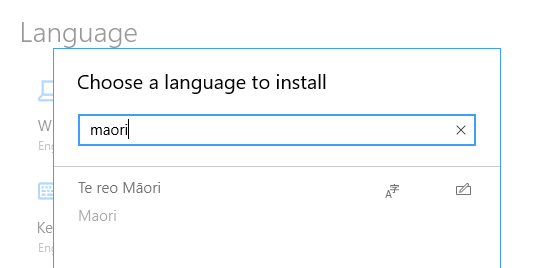
Once the language pack is installed, click on “Keyboard” back on the language settings menu.

Tell Windows to override the default input method and set it to Māori. Now you can use the Māori keyboard, but keep everything else in English.

The Māori keyboard acts exactly the same, with one difference. You can press the ` key before you type a vowel to add a macron to it. The ` key is next to the 1 key at the top left of most keyboards. It’s also the tilde (~) key, which might help you remember because it looks a bit like a macron.
Don't hold down the ` key. Just press it once, then press the vowel. For a capital vowel with a macron (for example, the Ō in Ōtepoti), press ` before you hold down shift and select the vowel.
If your macrons stop working, for example after a software update, the keyboard may have reverted to English. You can check this at the bottom left, beside date and time. Click on ENG and select MRI instead.


On Windows 11
We didn’t have a Windows 11 device to test on, but according to Microsoft the default keyboard option on Windows 11, named NZ Aotearoa, lets you skip these steps.
By default, pressing the tilde key before a vowel displays a macronised letter, exactly the same as under Windows 10 with the Māori keyboard (see above).
On macOS
On a Mac computer, holding down a vowel key brings up a small menu which lets you add a macron. This is good enough if you only type the occasional kupu (word) in te reo Māori but can really slow you down writing a whole sentence. Thankfully, there’s a method to make typing tohutō much quicker.
Click the Apple logo in the top left and open System Preferences.

Select Language & Region, then Keyboard Preferences.


Click the + icon, find Māori in the list, and click Add.


Once you have the keyboard installed, you can switch between input languages by clicking on the capital A in the top menu bar beside the date and time.
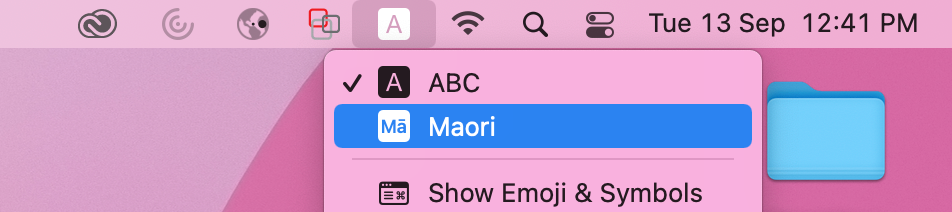
While the Māori keyboard is active, add a macron by holding down Option (or Alt on some keyboards) while pressing a vowel, similar to how you hold Shift for a capital letter. For a capital vowel with a macron, hold both Shift and Alt.
You can also follow the same method as for Windows, using the ` key – whatever is easier for you.
Note: this method was tested on macOS 12.4 but should work back to version 10.11.
On mobile (Android or iOS)
It’s easy to type tohutō on both Android and iOS mobile devices. Simply press and hold the vowel and a box will appear showing you various accents for that vowel (including a macron).

Unfortunately, this system can be slow if you’re typing a lot of te reo. This is a limitation of on-screen keyboards, which have limited space and can’t register multiple keypresses at once.
Both iOS and Android also have a Māori keyboard available. This is a great option for those who are learning or aren’t confident in their spelling, as it will suggest predicted words based on what you’ve typed so far.

Subscribe to our newsletters
Get even more Consumer NZ news and invitations to share your voice on important issues straight to your inbox. You don’t have to be a member to have these newsletters emailed to you regularly.
Member comments
Get access to comment