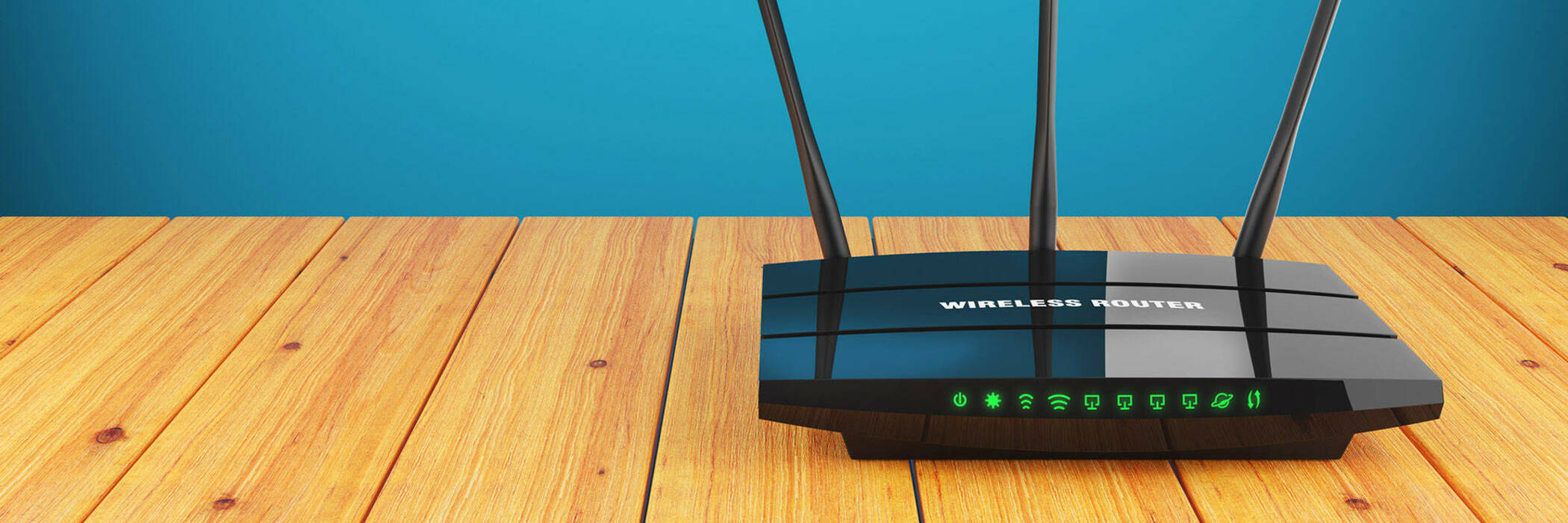
When you can’t connect to your WiFi
It can be the most frustrating thing. There are no cables to wiggle, no physical switches to hit, so what do you do?
It can be the most frustrating thing: your WiFi-enabled device won’t connect to your home network. There are no cables to wiggle, no physical switches to hit, so what do you do? Let’s start at the most general and then get specific.
“Hello this is IT, have you turned it off and on again?”
It’s become a joke but turning your device and/or router off and on again does work most of the time. Nearly all connection issues are software-based and are often caused by a particular sequence of events causing an unexpected problem. Restarting a device reloads the software to a default state and gets things running again.
Most of the time this one-off solution will work, but if the problematic sequence happens again then you’ll get the same issue.
Updates up to date?
Make sure all the devices involved are running the latest version of their software. This is simple for most devices, but can be tricky on your router. Googling the make and model of router will find the latest firmware update (make sure you only download these from the official website) and how to apply it.
Sometimes a firmware update will reset your settings, which is annoying but worth it for the peace of mind – especially as these updates can plug security holes. Just in case, write down all your settings before updating.
The main exceptions to this are mobile phones and laptops. Some software updates for these devices can kill WiFi connections. If this happens, the only thing that will fix it is the next update.
Environmental issues
A problem could be where your device is. For example, microwaves are notorious for killing WiFi connections as they put out radiation on the same 2.4GHz spectrum as most routers. You can solve this by setting up a seperate 5GHz network. See your router’s manual for instructions.
Some homes have “black spots” where the WiFi doesn’t reach. This can be annoying if you’re setting up devices like WiFi lightbulbs or smart plugs because they tend to be in out-of-the-way places. For example, when I set-up my Philips Hue lightbulbs I discovered the corner of my bedroom had poor WiFi coverage. A WiFi range extender can help.
It could be IP
An IP (Internet Protocol) address is a string of numbers used to identify a device on a network. If you have two devices with the same IP address, problems will arise quickly. This can happen if you purchased a device that was already set up before you got it into your home. To solve this, you’ll need to set both devices’ IP addresses to “dynamic” (as opposed to “static IP”).
If you want the static IP for a particular reason, you can exclude it from being created dynamically by the DHCP (Dynamic Host Configuration Protocol), but if you know about this then chances are you know how to fix it too.
Other gremlins
We’ve covered many common causes but there are all kinds of technological gremlins that can trip you up. For example, you might be able to connect to your local network but not to the wider internet. If you’re using a VPN or Smart DNS service, there could be issues at the company’s end with traffic not routing properly. Or your ISP could have an issue, check your ISP status or support pages with a mobile device. At worst this may require a, hopefully short, call to your ISP to get it sorted.
Make sure you’ve restarted your router first, just in case.
Member comments
Get access to comment